Data visualization dashboards are essential for making sense of complex information and helping users or organizations make informed decisions. Luckily, you don’t need expensive software to create one. With the right free tools, you can build an intuitive and professional data visualization dashboard that effectively communicates your data story.
This guide will show you how to build a data visualization dashboard step-by-step using tools accessible to everyone.
What Is a Data Visualization Dashboard?
A data visualization dashboard is an interactive interface that consolidates and presents data visually. Dashboards typically include charts, graphs, and other visual elements, enabling users to monitor key metrics and uncover trends at a glance.
Benefits of a Data Visualization Dashboard
• Improves Clarity: Transforms raw data into understandable visuals.
• Facilitates Decision-Making: Helps stakeholders make data-driven decisions.
• Enhances Collaboration: Serves as a central reference point for teams.
Step-by-Step Guide to Building a Data Visualization Dashboard with Free Tools
Step 1: Define Your Objectives
Before diving into tools, clarify:
• What data will the dashboard display? (e.g., sales, website analytics, project tracking).
• Who is the audience? (e.g., executives, customers, team members).
• What insights are needed? (e.g., trends, KPIs, real-time data).
Step 2: Choose Free Data Sources
Identify where your data is coming from. Common sources include:
• Google Sheets: For organized data storage.
• CSV files: Exported from other software or databases.
• APIs: To pull real-time data from platforms like Google Analytics or social media.
Step 3: Select Free Tools for Data Visualization
Several free tools make building a data visualization dashboard simple and efficient:
1. Google Data Studio
• Features: Interactive dashboards, integration with Google products, and easy sharing.
• Best For: Marketing analytics, sales tracking, and web data.
2. Microsoft Power BI (Free Tier)
• Features: Advanced visualizations, drag-and-drop interface, and real-time data.
• Best For: Business reporting and internal metrics.
3. Tableau Public
• Features: Rich visualization options and a user-friendly interface.
• Best For: Publicly shareable dashboards and storytelling.
4. Chart.js
• Features: Open-source library for creating customizable charts.
• Best For: Developers looking for flexible visualization options.
5. Grafana
• Features: Real-time monitoring and interactive dashboards.
• Best For: IT and DevOps teams tracking system metrics.
Step 4: Gather and Organize Your Data
Clean, accurate data is the foundation of any successful data visualization dashboard.
• Check for Errors: Remove duplicates and fix inconsistencies.
• Organize Columns: Structure your data logically for easy visualization.
• Label Your Data: Use clear headers to identify data points.
Step 5: Create Your Dashboard
Here’s how to build your data visualization dashboard using free tools:
1. Import Your Data
• Upload data from sources like Google Sheets or a CSV file.
• Use APIs for live data integration.
2. Design the Layout
• Identify key metrics (e.g., revenue, traffic, conversion rate).
• Divide the dashboard into sections for clarity (e.g., summary, trends, detailed insights).
3. Add Visual Elements
• Use bar charts for comparisons.
• Add line graphs for trends over time.
• Create pie charts to illustrate proportions.
• Include heatmaps for density insights (e.g., website activity).
4. Apply Filters and Interactivity
Enable filters to let users interact with the data (e.g., selecting timeframes or categories).
Step 6: Customize and Refine
• Branding: Match dashboard colors and fonts to your brand.
• Annotations: Add labels or notes for context.
• Responsive Design: Ensure the dashboard works on all devices, including smartphones.
Step 7: Test and Share
• Test Usability: Ensure your dashboard is intuitive and loads quickly.
• Collect Feedback: Ask users for suggestions to improve clarity and functionality.
• Share the Dashboard: Use shareable links or embed it on a website.
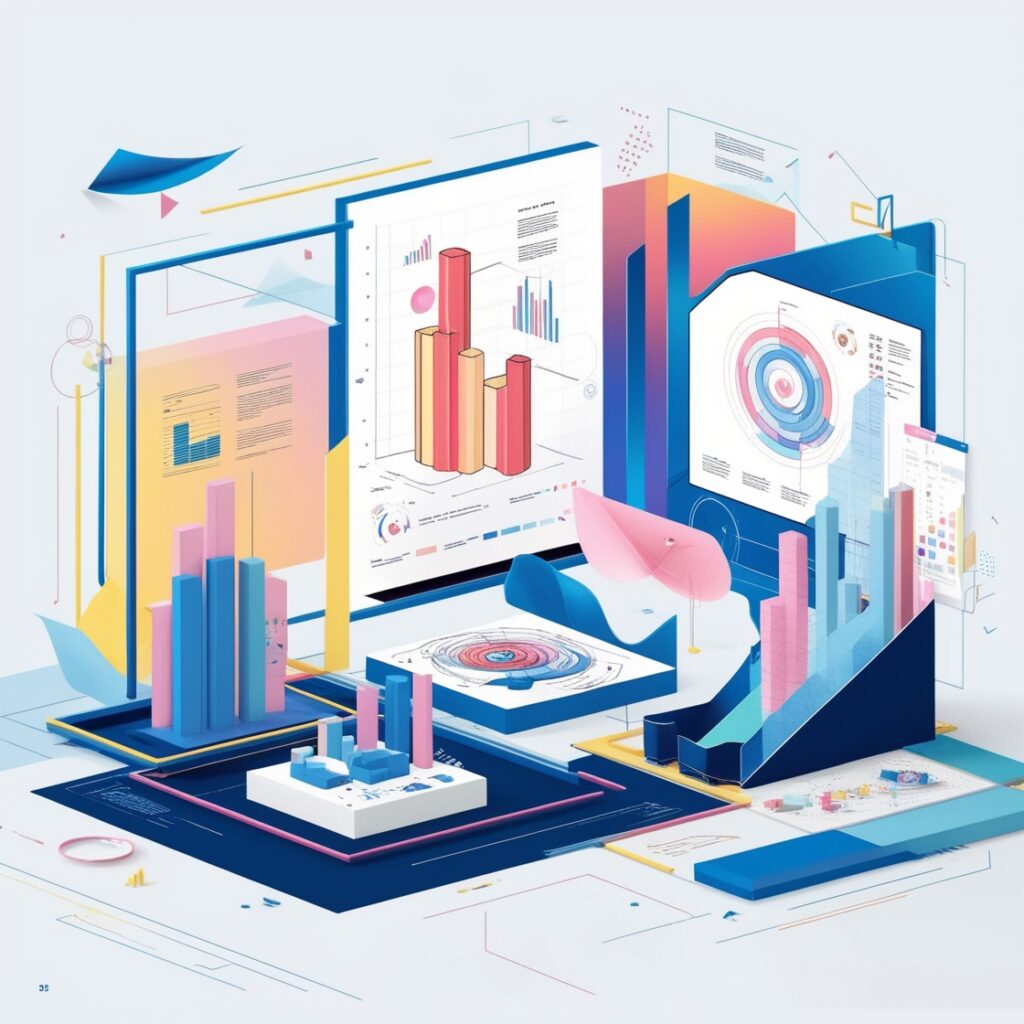
Best Practices for a Data Visualization Dashboard
• Keep It Simple: Avoid clutter and focus on key insights.
• Use Consistent Colors: Assign specific colors to categories for consistency.
• Highlight KPIs: Place the most important metrics at the top.
• Update Regularly: Ensure data is current to maintain relevance.
Examples of Free Data Visualization Dashboards
1. Sales Dashboard
Tracks revenue, product performance, and sales trends.
2. Marketing Dashboard
Displays metrics like website traffic, ad performance, and conversion rates.
3. Financial Dashboard
Shows budget utilization, profit margins, and expense breakdowns.
4. Project Management Dashboard
Tracks project progress, deadlines, and team performance.
Conclusion
Building a data visualization dashboard with free tools is not only possible but also highly effective for businesses, educators, and individuals. By leveraging platforms like Google Data Studio, Tableau Public, and Microsoft Power BI, you can create insightful dashboards that simplify complex data and empower decision-making.
Start building your data visualization dashboard today and transform the way you understand and present data!
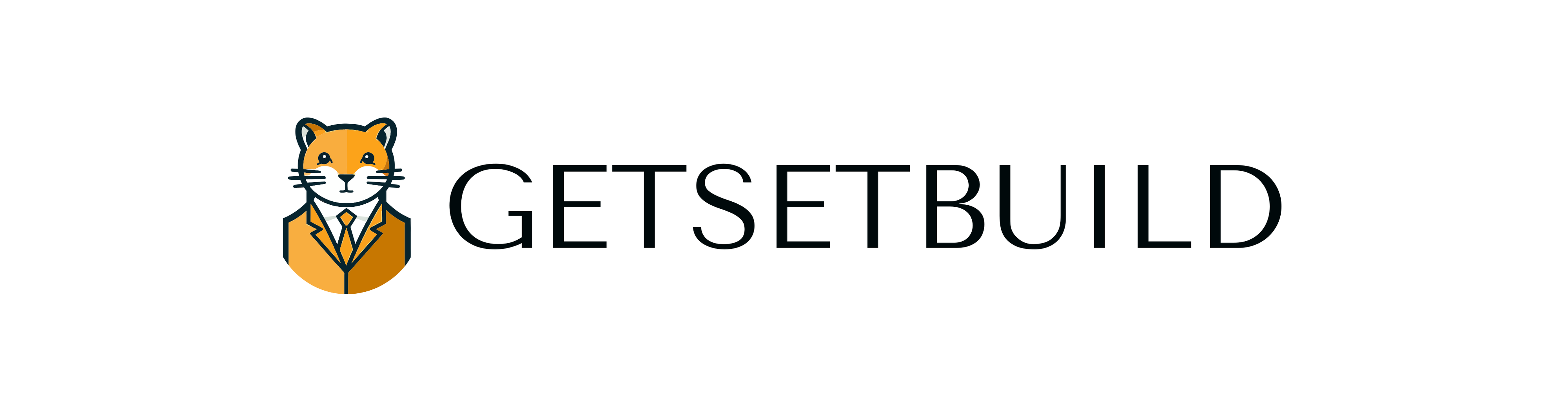



Your point of view caught my eye and was very interesting. Thanks. I have a question for you.
Can you be more specific about the content of your article? After reading it, I still have some doubts. Hope you can help me.
Thanks for sharing. I read many of your blog posts, cool, your blog is very good.
Your article helped me a lot, is there any more related content? Thanks!
I don’t think the title of your article matches the content lol. Just kidding, mainly because I had some doubts after reading the article.
Thanks for sharing. I read many of your blog posts, cool, your blog is very good.
Your point of view caught my eye and was very interesting. Thanks. I have a question for you.
I just like the helpful information you provide in your articles
Your article helped me a lot, is there any more related content? Thanks!
Your point of view caught my eye and was very interesting. Thanks. I have a question for you.
Thank you for your sharing. I am worried that I lack creative ideas. It is your article that makes me full of hope. Thank you. But, I have a question, can you help me? https://www.binance.com/en-IN/join?ref=UM6SMJM3