Key Performance Indicators (KPIs) are essential for tracking business goals, but static reports are no longer enough in a fast-paced work environment. Interactive KPI dashboards enable teams to visualize performance metrics in real-time, identify trends, and make informed decisions collaboratively.
This guide will walk you through the steps to build an interactive KPI dashboard that caters to your team’s specific needs using modern tools and techniques.
What Is an Interactive KPI Dashboard?
An interactive KPI dashboard is a digital tool that displays critical business metrics in an easy-to-digest format, allowing users to filter, drill down, and interact with data. Unlike static reports, it updates dynamically and supports real-time decision-making.
Benefits of an Interactive KPI Dashboard
• Enhanced Decision-Making: Real-time insights improve response times.
• Improved Collaboration: Teams work with unified data sources.
• Customization: Tailored views for different team roles.
• Scalability: Dashboards grow with the organization’s needs.
Step-by-Step Guide to Building an Interactive KPI Dashboard
Step 1: Define Your Objectives
Before creating a dashboard, clarify:
• Which KPIs matter most? (e.g., sales growth, customer satisfaction, website traffic).
• Who will use the dashboard? (e.g., executives, marketing teams, operations).
• What data sources are required? (e.g., CRM, analytics tools, financial systems).
Step 2: Choose the Right Tools
Several tools can help you build an interactive KPI dashboard, including:
1. Microsoft Power BI
• Features: Advanced analytics, drag-and-drop interface, and custom visuals.
• Best For: Businesses needing detailed insights.
2. Google Data Studio
• Features: Integration with Google products, simple sharing, and free templates.
• Best For: Marketing and web analytics teams.
3. Tableau
• Features: Rich visualizations, AI-driven insights, and interactivity.
• Best For: Data-heavy industries.
4. Excel with Power Query
• Features: Custom formulas, pivot tables, and integration with other tools.
• Best For: Small-scale or simple KPI tracking.
5. No-Code Platforms
• Examples: Zoho Analytics, Airtable, or Monday.com for quick, user-friendly dashboards.
Step 3: Gather and Integrate Data
Data Sources
• CRM Systems: Track sales and customer data (e.g., Salesforce, HubSpot).
• Analytics Platforms: Fetch website or app performance metrics (e.g., Google Analytics).
• Project Management Tools: Monitor project status (e.g., Jira, Asana).
Data Integration Tools
Use tools like Zapier, Integromat, or built-in connectors in Power BI and Tableau to sync data sources automatically.
Step 4: Design the Dashboard Layout
Key Sections to Include
1. Overview: Display top-level KPIs for quick insights.
2. Detailed Metrics: Add charts, graphs, or tables for in-depth analysis.
3. Filters and Drill-Downs: Enable users to customize views.
4. Alerts and Notifications: Highlight anomalies or milestones.
Design Tips
• Consistency: Use the same colors and fonts across visuals.
• Clarity: Avoid clutter by focusing on critical metrics.
• Interactivity: Add buttons, sliders, and drop-down menus for better usability.
Step 5: Add Interactive Features
Make the KPI dashboard more dynamic by implementing:
1. Real-Time Updates
• Use APIs or database connections to fetch live data.
• Set update intervals based on team needs (e.g., hourly, daily).
2. Drill-Down Capabilities
Allow users to click on high-level metrics to explore underlying data. For example:
• Click on “Total Sales” to view sales by region.
• Click on “Customer Satisfaction” to see feedback by product category.
3. Custom Filters
Add dropdowns or sliders to filter data by:
• Timeframes (e.g., last 7 days, last quarter).
• Categories (e.g., products, departments).
Step 6: Visualize Your Data
Choose visuals that best represent each KPI:
• Bar Charts: Compare metrics across categories.
• Line Graphs: Track trends over time.
• Pie Charts: Show proportions or market share.
• Heatmaps: Identify performance hotspots.
Step 7: Test and Refine
Before launching the dashboard:
• Validate Data Accuracy: Ensure metrics align with source data.
• Check Usability: Test the layout and interactivity with end-users.
• Gather Feedback: Adjust based on team suggestions.

Best Practices for Building an Interactive KPI Dashboard
1. Focus on Actionable Insights: Include KPIs that align with team goals.
2. Simplify Navigation: Make it easy to switch between metrics and drill-downs.
3. Highlight Key Metrics: Use bold colors or larger fonts for critical data.
4. Ensure Cross-Device Compatibility: Test the dashboard on desktops, tablets, and smartphones.
Applications of an Interactive KPI Dashboard
1. Sales Teams
Track pipeline status, conversion rates, and regional sales performance.
2. Marketing Teams
Monitor ad spend, website traffic, and campaign ROI.
3. Operations Teams
Keep tabs on production metrics, inventory levels, and efficiency rates.
4. Project Management Teams
Track task completion rates, deadlines, and resource allocation.
Conclusion
Building an interactive KPI dashboard empowers teams to stay aligned, focus on what matters, and respond proactively to changes. By leveraging modern tools and designing with the end-user in mind, you can create a dynamic resource that keeps everyone on the same page.
Start your journey to better team performance with an interactive KPI dashboard today!
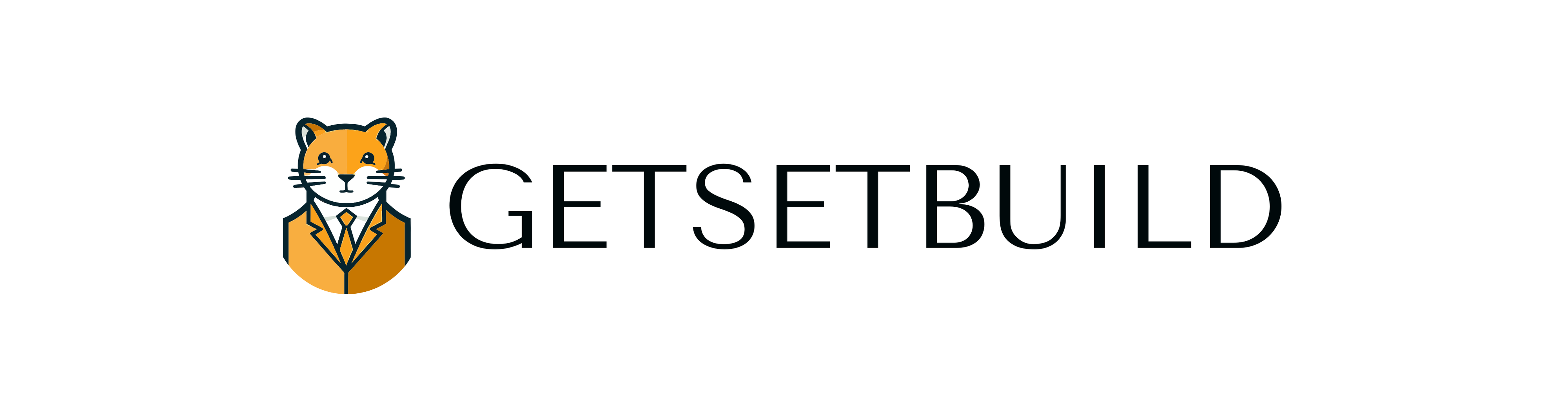



very informative articles or reviews at this time.
The onboarding flow is genius.
Thanks for sharing. I read many of your blog posts, cool, your blog is very good.
Thank you for sharing your personal experience and wisdom with us Your words are so encouraging and uplifting
Do you want to build bank swift code website with no coding skill required ? download the script from here : https://kunang.gumroad.com/l/bankswiftcodescript
“Cloud startups deploy multi-cloud – avoid vendor lock-in and enhance redundancy.”
Are you looking for song lyrics ?
“Premium hosting for musicians – high-fidelity audio streaming and Bandcamp integration” 7.
kode swift bank Indonesia dan kode swift bank di seluruh dunia. semua data swift bank ada disini.
Muy interesante el enfoque que le das al tema. ¡Me encantó leerlo!
Awesome! Its genuinely remarkable post, I have got much clear idea regarding from this post
Informasi kode pos kodepos seluruh wilayah indonesia
Tempat wisata di kabupaten jember banyak sekali seperti papuma payangan watu ulo tancak panti desa durian dan lain sebagainya
Thanks for the detailed post. https://pdfpanel.com complements these tools nicely.
Your perspective is refreshing. I integrate https://pdfpanel.com into my workflow.
You nailed it. I get similar results with https://pdfpanel.com.
Your advice is spot on. I use https://pdfpanel.com alongside Google Drive.
Good points here. I’ve had success with https://pdfpanel.com too.
This is awesome. I also use https://pdfpanel.com for combining files.
Your advice is spot on. I use https://pdfpanel.com alongside Google Drive.
Well said. I rely on https://pdfpanel.com for PDF annotations.
Your thoughts are insightful. I use https://pdfpanel.com in my daily workflow.
84. Curious about outdoor flooring! Found amazing ideas on [sangemarmarmarble.com]. Is outdoor marble hard to maintain?
36. Curious about the look of marble countertops! Saw some great examples at [sangemarmarmarble.com]. Is Sangemarmar a type of marble or just a brand?
Very well presented. Every quote was awesome and thanks for sharing the content. Keep sharing and keep motivating others.
Good post! We will be linking to this particularly great post on our site. Keep up the great writing
I don’t think the title of your article matches the content lol. Just kidding, mainly because I had some doubts after reading the article.
very informative articles or reviews at this time.
This is my first time pay a quick visit at here and i am really happy to read everthing at one place
This was beautiful Admin. Thank you for your reflections.
I’m often to blogging and i really appreciate your content. The article has actually peaks my interest. I’m going to bookmark your web site and maintain checking for brand spanking new information.
naturally like your web site however you need to take a look at the spelling on several of your posts. A number of them are rife with spelling problems and I find it very bothersome to tell the truth on the other hand I will surely come again again.
I am truly thankful to the owner of this web site who has shared this fantastic piece of writing at at this place.
I do not even understand how I ended up here, but I assumed this publish used to be great
I truly appreciate your technique of writing a blog. I added it to my bookmark site list and will
This was beautiful Admin. Thank you for your reflections.
Best replica bags / shoes web. We start service since 2015. rFashionreps is a low-cost and high-quality reps bags/shoe factory.
Best replica bags / shoes web. We start service since 2015. rFashionreps is a low-cost and high-quality reps bags/shoe factory.
Best replica bags / shoes web. We start service since 2015. rFashionreps is a low-cost and high-quality reps bags/shoe factory.
Best replica bags / shoes web. We start service since 2015. rFashionreps is a low-cost and high-quality reps bags/shoe factory.
Best replica bags / shoes web. We start service since 2015. rFashionreps is a low-cost and high-quality reps bags/shoe factory.
Best replica bags / shoes web. We start service since 2015. rFashionreps is a low-cost and high-quality reps bags/shoe factory.
Best replica bags / shoes web. We start service since 2015. rFashionreps is a low-cost and high-quality reps bags/shoe factory.
Best replica bags / shoes web. We start service since 2015. rFashionreps is a low-cost and high-quality reps bags/shoe factory.
Best replica bags / shoes web. We start service since 2015. rFashionreps is a low-cost and high-quality reps bags/shoe factory.
I truly appreciate your technique of writing a blog. I added it to my bookmark site list and will
Deluxe Promosyon | 2025 Promosyon ürünleri eşantiyon hediyelik, ajanda 2025, promosyon ucuz, hızlı promosyon ürünü, kalem yapımı promosyon
✅ Canlı Okey Oyna sevenler için mükemmel bir platform 👉 canlı okey oyna
Deluxe Promosyon | 2025 Promosyon ürünleri eşantiyon hediyelik, ajanda 2025, promosyon ucuz, hızlı promosyon ürünü, kalem yapımı promosyon
MK motors | Kıbrıs araç kiralama Kıbrıs araç kiralama , Kıbrıs araç satın al , Kıbrıs araç destek , Kıbrıs araç bakım
Teknoloji Kıbrıs Teknoloji Kıbrıs, Kıbrıs teknoloji, teknolojikibris, elektronik eşyalar, Kıbrıs ucuz ev eşyası, teknolojik aksesuar kıbrıs
Deluxe Promosyon | 2025 Promosyon ürünleri eşantiyon hediyelik, ajanda 2025, promosyon ucuz, hızlı promosyon ürünü, kalem yapımı promosyon
MK motors | Kıbrıs araç kiralama Kıbrıs araç kiralama , Kıbrıs araç satın al , Kıbrıs araç destek , Kıbrıs araç bakım
✅ Norveç’de Türk kullanıcılarla sesli sohbet keyfi! Anında bağlantı kur, Türkçe sesli chat ile yeni dostluklara yelken aç. 👉 Norveç Sohbet
Teknoloji Kıbrıs Teknoloji Kıbrıs, Kıbrıs teknoloji, teknolojikibris, elektronik eşyalar, Kıbrıs ucuz ev eşyası, teknolojik aksesuar kıbrıs
becem travel | Kıbrıs araç transfer Kıbrıs araç kiralama , Kıbrıs vip araç , Kıbrıs araç transfer , Kıbrıs güvenli ulaşım
MK motors | Kıbrıs araç kiralama Kıbrıs araç kiralama , Kıbrıs araç satın al , Kıbrıs araç destek , Kıbrıs araç bakım
Teknoloji Kıbrıs Teknoloji Kıbrıs, Kıbrıs teknoloji, teknolojikibris, elektronik eşyalar, Kıbrıs ucuz ev eşyası, teknolojik aksesuar kıbrıs
This is my first time pay a quick visit at here and i am really happy to read everthing at one place
Deluxe Promosyon | 2025 Promosyon ürünleri eşantiyon hediyelik, ajanda 2025, promosyon ucuz, hızlı promosyon ürünü, kalem yapımı promosyon
MK motors | Kıbrıs araç kiralama Kıbrıs araç kiralama , Kıbrıs araç satın al , Kıbrıs araç destek , Kıbrıs araç bakım
becem travel | Kıbrıs araç transfer Kıbrıs araç kiralama , Kıbrıs vip araç , Kıbrıs araç transfer , Kıbrıs güvenli ulaşım
becem travel | Kıbrıs araç transfer Kıbrıs araç kiralama , Kıbrıs vip araç , Kıbrıs araç transfer , Kıbrıs güvenli ulaşım
becem travel | Kıbrıs araç transfer Kıbrıs araç kiralama , Kıbrıs vip araç , Kıbrıs araç transfer , Kıbrıs güvenli ulaşım
Good post! We will be linking to this particularly great post on our site. Keep up the great writing
Do you need reliable j&j junk removal services ? call us today.
Brilliant random crazy perfect boring cool love wonderful helpful interesting awesome great.
I don’t think the title of your article matches the content lol. Just kidding, mainly because I had some doubts after reading the article.
https://www.oneclickatdoorstep.com/product/pvp-crystals
https://www.oneclickatdoorstep.com/product/a-pvp-crystals
Thank you for your sharing. I am worried that I lack creative ideas. It is your article that makes me full of hope. Thank you. But, I have a question, can you help me?
Cool excellent cool love crazy great superb great funny fantastic awesome random bad cool crazy.
https://www.oneclickatdoorstep.com/product/adderall-30mg
I am extremely happy to find this online site on Bing, which is precisely what I needed, and I have saved it to my favorites.
I recently read the article at https://globalhairdubai.com/ and found it very informative and reassuring. The detailed explanations, practical aftercare advice, and focus on natural-looking results really stood out. As someone researching hair restoration options, I appreciated the balance between medical detail and clear, patient-friendly language. The article addressed common concerns like pain, recovery time, and realistic expectations, which helped reduce my anxiety about the procedure. The clinic’s emphasis on experienced surgeons and personalized treatment plans also made a strong impression. I liked that the content discussed both FUE and complementary therapies like PRP, explaining how they work together to boost outcomes. Overall, this piece increased my confidence in choosing a reputable clinic in Dubai and convinced me to book a consultation. Thank you for sharing such a thorough resource—it’s a valuable contribution to anyone considering hair restoration in the UAE.
I appreciate you sharing this blog post. Thanks Again. Cool.
https://premiumpuffs.store/product/runtz-masterblend-vaporizer-2000mg/
Shop Ghost THC-A Slide Vaporizer
https://shovelhunter.com/index.php/product/1976-shovelhead-for-sale/
1975 Harley-Davidson
https://galindoslowriderbikes.com/product/rear-bike-basket/
I recently read the article at https://globalhairdubai.com/frequently-asked-questions/ and found it very informative and reassuring. The detailed explanations, practical aftercare advice, and focus on natural-looking results really stood out. As someone researching hair restoration options, I appreciated the balance between medical detail and clear, patient-friendly language. The article addressed common concerns like pain, recovery time, and realistic expectations, which helped reduce my anxiety about the procedure. The clinic’s emphasis on experienced surgeons and personalized treatment plans also made a strong impression. I liked that the content discussed both FUE and complementary therapies like PRP, explaining how they work together to boost outcomes. Overall, this piece increased my confidence in choosing a reputable clinic in Dubai and convinced me to book a consultation. Thank you for sharing such a thorough resource—it’s a valuable contribution to anyone considering hair restoration in the UAE.
Korsan yazılım indirme.
garantili yedek parça ile orijinal Televizyon Tamiri
https://galindoslowriderbikes.com/product/lowrider-custom-bikes/
https://shovelhunter.com/index.php/shop/
Reading your article helped me a lot and I agree with you. But I still have some doubts, can you clarify for me? I’ll keep an eye out for your answers.
https://galindoslowriderbikes.com/product/kmc-tt-chain/
Buddy social media makes connecting with people easier and fun.