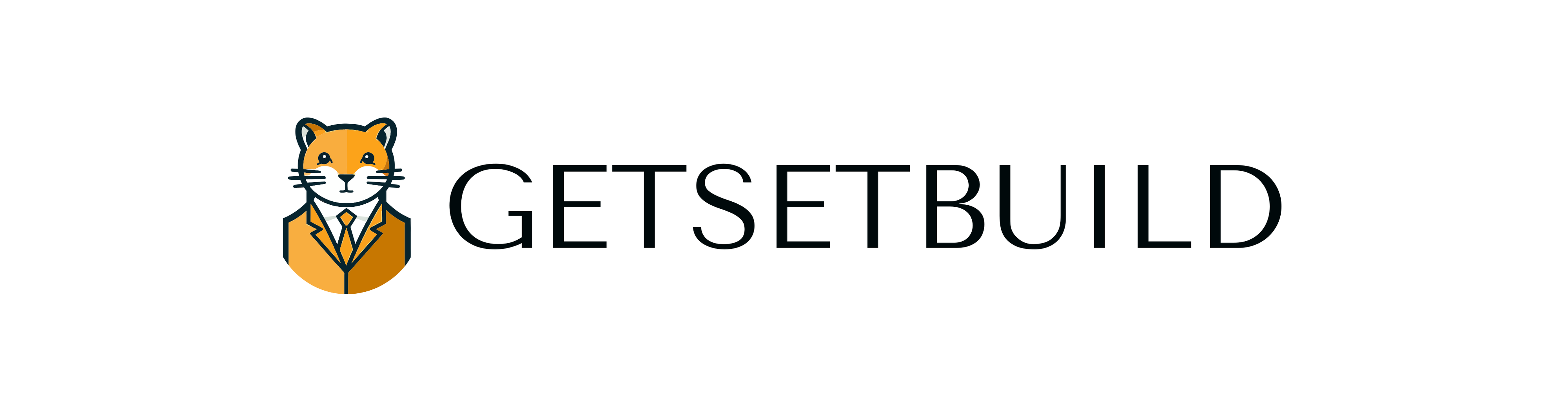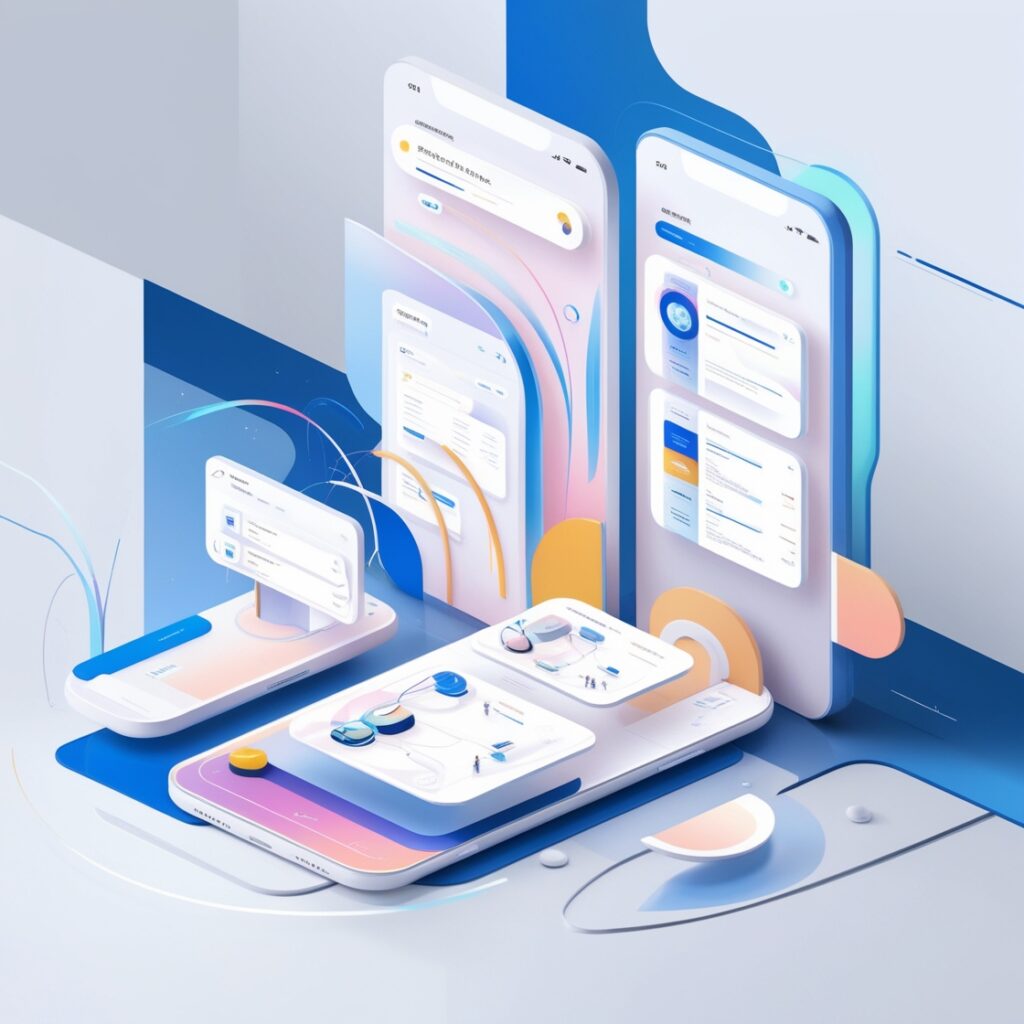Progressive Web Apps (PWAs) are the future of web development, combining the best features of mobile apps and websites. PWAs offer faster loading times, offline access, and a seamless user experience, making them a popular choice for businesses and developers. If you’re a beginner looking to learn how to build a Progressive Web App (PWA), this guide will walk you through the process step-by-step.
What Is a Progressive Web App (PWA)?
A Progressive Web App is a type of application built using standard web technologies like HTML, CSS, and JavaScript, but with enhanced capabilities. PWAs work across all devices and platforms and can be installed directly from a browser without needing an app store.
Key Features of PWAs
• Offline Functionality: PWAs can work without an internet connection using service workers.
• Responsive Design: Adapts to various screen sizes and devices.
• Push Notifications: Keeps users engaged.
• Fast Loading Speeds: Reduces page load times significantly.
Why Build a PWA?
Benefits for Developers and Businesses
1. Cost-Effective: No need to develop separate apps for iOS, Android, and the web.
2. Improved SEO: PWAs are indexed by search engines, unlike traditional mobile apps.
3. Enhanced User Engagement: Offline access and push notifications improve the user experience.
4. Increased Performance: Faster load times lead to better user retention.
Step-by-Step Guide to Building a PWA
Step 1: Set Up Your Development Environment
To start building a Progressive Web App, ensure you have:
• A code editor (e.g., VS Code).
• A basic understanding of HTML, CSS, and JavaScript.
• A modern web browser for testing (e.g., Google Chrome).
Step 2: Create the Basic Structure
1. Build the HTML File
Create an index.html file as the entry point for your PWA.

Step 3: Add a Service Worker
Service workers are scripts that run in the background to enable offline functionality.
1. Register the Service Worker
Add the following JavaScript code in a file called app.js:

2. Create the Service Worker
In a file called service-worker.js, write the following

This code caches essential files and serves them even when the user is offline.
Step 4: Add a Web App Manifest
The manifest file enables your PWA to be installable and defines its look and behavior.
Example Manifest File
Create a file named manifest.json:

Link the manifest file in your HTML:

Step 5: Test Your PWA
Use Google Chrome’s Lighthouse tool to test your PWA:
1. Open your website in Chrome.
2. Right-click and select Inspect.
3. Go to the Lighthouse tab and run an audit to check if your app meets PWA standards.
Step 6: Deploy Your PWA
Hosting Options
• GitHub Pages: Free hosting for static websites.
• Netlify: Easy deployment with continuous integration.
• Vercel: Ideal for PWAs with serverless functions.
Use these platforms to make your PWA accessible to users.
Tips for Building an Effective PWA
1. Optimize Performance: Compress images and use lazy loading for faster load times.
2. Test Offline Functionality: Ensure all key features work without an internet connection.
3. Add Push Notifications: Engage users by sending timely updates and alerts.
4. Focus on Security: Use HTTPS to protect user data and meet PWA requirements.
Popular Examples of PWAs
1. Twitter Lite: A fast-loading version of Twitter designed for slow internet connections.
2. Pinterest: Their PWA increased engagement and reduced data usage.
3. Uber: Offers a quick and lightweight web app for users on any device.
Conclusion
Building a Progressive Web App is an exciting way to enhance user experience and expand your website’s capabilities. With offline access, fast loading speeds, and app-like features, PWAs provide immense value for both users and developers.
Follow this guide to create your first PWA and stay ahead in the competitive digital landscape. Whether you’re a small business owner or a web developer, now is the perfect time to build a Progressive Web App and unlock its full potential!